Updated 29-Nov-2025

See also
- Ebooks and where to buy them which discusses DRM from each ebook seller.
- Kindle and other Ebook Readers
- Calibre Ebook Library, De-DRM, Conversion
- Jailbreak Kindle
- KO Reader open source ebook reader
NOTE: Calibre is pronounced Caliber, for US English speakers.
Calibre document library system
Calibre is an ebook management tool. It is open source and cross-platform, and has been around for a long time. This explains the rather dated interface. While it is ugly, it works fairly well, and there is nothing that competes. Calibre calls itself an ebook management tool, but really any digital document can be stored in it. It has a host of additional tools for file conversions, reading, and even editing ebooks.
Document Files in Folders
It organizes files in folders based on the author(s) name(s), and subfolders based on the title name. When renaming the author or title, the file folders are renamed as well. It keeps a metadata file as well as a book cover image (if available) and then one file each for one or more filetypes (e.g., epub, pdf, azw, mobi, etc.).
Install Calibre
For Debian Test can download usually the second most-recent version. For the most recent have to download the .deb from the website.
sudo apt install calibre
However, it is best to always download the latest version, especially if having problems, as doing that is the first step to troubleshooting.
De-DRM
Removing DRM from Kindle is important so that one has access to what one has purchased. It only makes sense. I realize the importance of DRM, but as a consumer it is unacceptable (if avoidable). Therefore, there is a De-DRM plugin for Calibre which along with the KFX Input plugin (found in plugins) makes short work of the DRM.
For ACSM DRM, install the DeACSM plugin by Leseratte10. There is also the Obok DeDRM which removes DRM from Kobo kepubs and the KoboTouchExtended plugin that does even more.
Over the years there was a back-and-forth of changing encryption and improved decryption tools. Things are pretty solidly in favor of De-DRM these days, though on the Apple/OSX/iOS platform the use of Fairplay makes decryption difficult. Nook is also harder to handle.
Configuring Calibre to strip out Kindle DRM
Note February 2025: this is no longer possible as of 26 February 2025 If you want de-DRM-able ebooks, shop at Kobo or Google Play Books.

Note May 2025: While it is no longer possible to download the files and then strip them of DRM, it is still possible to transfer the KFX ebook to the device, then copy it to the Calibre library, then convert (and in the process strip the DRM).
Steps to Decrypt KFX as of May 2025
- Buy ebook from Amazon (this is the part I try to avoid now, as there are cheaper and more importantly other stores which are as valid, see: (Ebooks and where to buy them).
- Configure Calibre properly -- plugins, Kindle serial number(s) -- see section below
- Add the Kindle ebook (on the Kindle) to the Calibre library.
- Convert the ebook (in the Calibre Library) to epub (or mobi).
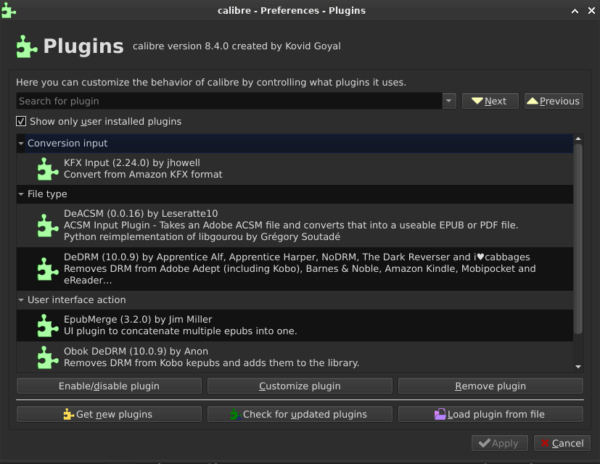
Note: at this point there will be a KFX version (with DRM) on the Kindle, and that same encyrpted file as well as an epub (or mobi) in the Calibre library. If you want to get a de-DRM .mobi file onto the Kindle, then remove the KFX from the Kindle, manually remove the KFX file from the Calibre library, then convert and/or copy the epub (or .mobi) to the Kindle. Moving epubs only to the Kindle means one needs a new software reader (usually KOReader) after jailbreaking.
Additional note: When using the Kindle to fetch the book (instead of downloading from Amazon) one will get a black and white cover, while using the (discontinued) download method, one will get a color cover (and possibly color content inside).
The following section is left up for historical purposes, and is no longer accurate, as downloading is not needed for decryption
This consists of installing and configuring two plugins. Unfortunately since the introduction of KFX, it also means manually downloading Kindle ebooks from the Amazon website, and then importing into Calibre, and then sideloading into the Kindle device, as such:
- Digital content on Amazon > select the book > more actions > download and transfer via USB
Note that this does require one to have a registered Kindle device, otherwise download is not an option on the menu.
Decryption Plugins for Calibre
- DeDRM tool (download from Github)
- Download and install the zip file
- Configure with the Kindle serial number(s)
- KFX Input plugin can be installed from within Calibre plugin area
- DeACSM by Leseratte10 (download from Github)
- If receiving an error (right-click on Preferences and restart Calibre in debug mode and see what the error is): if it is a file from Google Play Books, it could be a licensing issue that needs to be reset with the error: E_GOOGLE_DEVICE_LIMIT_REACHED.
Epub Merge plugin
Install from within the Calibre plugins location (it can be found by searching for epubmerge). Works very well when dealing with CBR/CBZ comics that are imported using the Kindle Comic Converter.
Tweak for display of Published Date
The default is month and year for displaying the Published Date but that also means it requires a month in the date. However, I prefer to only see (and have to enter) a YYYY date.
- Preferences > Tweaks > Control how dates are displayed
gui_pubdate_display_format = 'yyyy'
CBR / CBZ to Epub Kindle Comic Converter
A great tool, can drag and drop. Settings for the Kindle Paperwhite 4,5,6 is:
Kindle Paperwhite (4-6)
- Kindle PW 12
- MOBI/AZW3
- Manga mode
- Stretch/Upscale
- Cropping mode
- Cropping Power: 1.00
- This creates a
.mobifile (after creating an intermediate.epubwhich it then deletes. Note that just creating an.epuband then using Calibre to convert to.mobiresults in files that don't work well. In many cases they have additional blank pages between each actual page. - Note that you have to put
kindlegenin the path~\.local\binand make it executable (and archivable).
Kobo Clara BW 6"
For the Kobo Clara BW use the Kobo Clar 2E settings:
- Kobo Clara 2E
- EPUB
- Manga mode
- Stretch/Upscale
- Cropping mode
- Cropping Power: 1.00
- This creates a
kpub.epubfile.
Merging epubs with epubmerge
- Upon conversion into epub, can group epubs together via the epubmerge Calibre plugin.
- After that, if connected with Kindle, it will generate a mobi file and transfer. If connected to KOReader, it will simply transfer the epub file.
- Note that the epub and movie files are smaller than the CBZ files, by about 1/2.
Steps to convert and merge using KCC
Note that this is not necessary unless it is important to reduce the number of documents into fewer.
- Open up KCC
- Configure settings (as above)
- Drag initial set of CBR / CBZ files into KCC
- Convert to Epub
- Edit first Epub file to remove any unnecessary initial pages or images
- Delete Cover page if not desirable (will use first image in book as cover page thereafter)
- Import Epub or Epubs into Calibre
- If merging is desirable, select Epubs and click EpubMerge button in Calibre, providing appropriate title metadata
- If having merged, then delete the original Epubs that were merged from Calibre, leaving behind only the merged file