Updated 10-Mar-2025
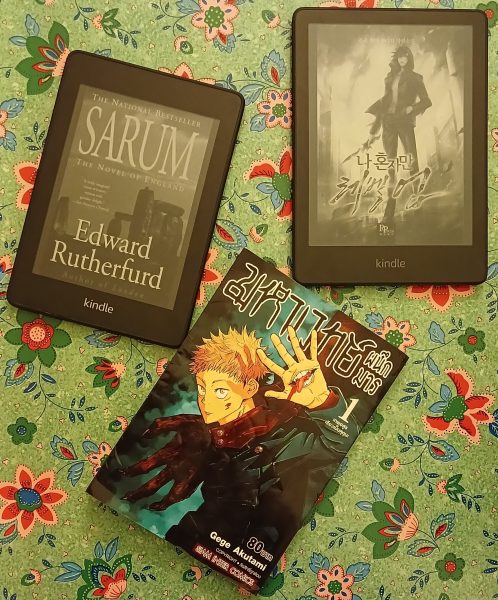
(Pictured: Kindle Paperwhite 2018, 2022, paper Manga)
Note February 2025 - Due to Amazon disabling the download option on Kindle books, the Kindle ecosystem is no more valuable than the Nook or Kobo (though those can still (possibly) be decrypted). The Boox, which doesn't have a fully functioning store is another hardware option. Therefore we must only use specific usability and feature differentiators to choose our ebook readers.
| Model | Generation | Year | Screen |
|---|---|---|---|
| Kindle Paperwhite 4 | 10th Generation | 2018 | 6.0" |
| Kindle Paperwhite 5 | 11th Generation | 2021 | 6.8" |
| Kindle Paperwhite 6 | 12th Generation | 2024 | 7.0" |
The Kindle (not the first)
The Kindle was not the first ebook reader (the Sony ebook reader came out years before, but was virtually nonfunctional -- I bought one and tried it for half an hour, returning it). And the Kindle certainly is not the only ebook reader. In addition, there are now many different models of the Kindle, not including the Kindle Fire which does not have e-ink and is more of a multifunctional android-based tablet platform (7" and 8.9") media consumption device. However, even with supposed competition in the form of Nook (dying) and Kobo (growing quickly), the Kindle is attached to one of the largest selections of English language content collections. Therefore, it remains the most popular ebook reader. What follows is a discussion of the Kindle and how to manage it and content on it using various software.
These days there are several brands and the form factors, and functionalities, have proliferated.
Ebook reader features
These days one can choose between:
- Backlit and / or sidelit / frontlit
- With bluelight adjustment or without
- Different sizes (6", 6.8", 7", and larger)
- Greyscale or color
- Writable (with a digitizer pen) or simply touchscreen readable highlights and keyboard notes
- Brands: Kindle, Kobo, Nook, Boox, many others
For me, the basics of frontlit, bluelight adjustment, and dark mode are non-negotiable. I've had a Boox that supported pen writing but it was 7.8" and therefore heavy, and I found myself not using it. Weight is a factor that can be somewhat ameliorated by not using a cover (though that adds some risk to one's carrying and holding without dropping).
Dimensions and weight
Both dimensions (length and width) and weight affect usability, in terms of one-handed reading. The screen resolution and dimensions also of course affect readability. I am not a fan of phone-based dimensions (generally 2x height for width). It simply makes the eyes skip to the next line too often.
I believe a 7" Kindle Paperwhite (2024 version) is likely the largest in terms of the combination of weight and width. For something smaller, the 6" Boox Go 6 is probably a great option, while the screen is smaller, the weight is also.
For those who want to read Manga, the screen should be larger (essentially the size of an actual Manga, otherwise the text may be unreadable, especially with the color resolution of 150 ppi).
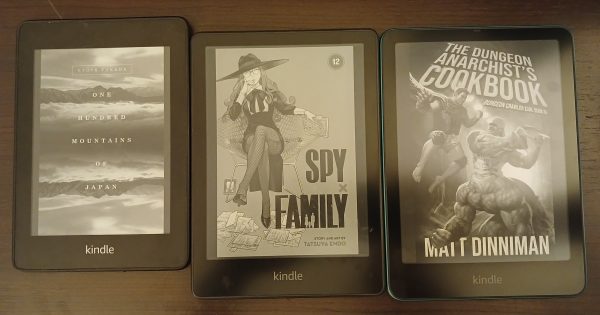
(Pictured: Kindle Paperwhite 2018, 2022, 2024)
Note, I've just switched from a 6" to a 7" Paperwhite device, and the page turn speed and screen size are impressive.
When to not choose a Kindle
There are several reasons I see to select a non-Kindle ebook reading device:
- If the Kobo ecosystem better serves ones needs (for content, hardware, services). Note I am bullish on Kobo, but have had problems getting them to respond to requests for partnering. Update - they were never responsive and so still do not have a reseller in Thailand, 12 years later.
- If a third kind of emerging device becomes available, such as the hybrid two-screen Yotaphone.
- Update - the Nook has come back from its near-death experience, and is worth considering, though the encryption is a bit complex to deal with.
- If a non-Kindle reader is superior in terms of features and functionality (Boox may be an option here).
Which Kindle Device
Update March 2025: many more choices than below these days, including pen writeable, and color.
With the advent of the Paperwhite there were basically two choices, one that is backlit (or sidelit), and one that is not. The sidelit kindle paperwhite is great in terms of visibility in various illumination scenarios. It is also fairly quick on page turning.
The Kindle Keyboard has the additional advantage of having a speaker (it can play audiobooks, read books (using a computer voice), and also play music that is copied to the device. The Kindle Keyboard model also has a cover that includes an additional battery and a lamp. This works well though the cover adds size and weight.
The Kindle Keyboard is longer and slightly wider, but the Paperwhite is thicker and feels heavier (though apparently it is not). There are other options such as the Kindle Touch (sort of a shorter Keyboard version). I own both the Kindle Keyboard and the Paperwhite, and use the Paperwhite almost exclusively, though having the kindle keyboard can be handy (and there is enough of a difference in the display that I need it to test new ebooks). Note that Kindle Keyboards are no longer available.
Currently (early 2025) I have a Kindle Paperwhite 2018 (6") and my two sons each have a Kindle Paperwhite 2022 (6.8"), which they love. I will be getting a new Kindle Paperwhite 2024 (7") to help me deal with things like Manga (which I find harder to read, with my aging eyes). While I no longer care about buying ebooks from Kindle (since they can't be decrypted) the hardware is still quite good and in my experience quite durable (my original Paperwhite lasted 8 years). I'll be passing along my 6" Paperwhite to my 6 year-old neice, so that works out.
Note, I never connect to the Kindle store or have WIFI on the Kindle. There is simply no need.
To Root or Not to Root
I have rooted in the past, and it was fun, especially since basically it is Linux underneath, and I could customize the screen saver (replacing the images from the rather banal default images). However an OTA update wiped out root, twice, and I've not bothered since.
Essential Kindle Software
For the Kindle there are three pieces of software which make it complete. All are free.
- Calibre is basically an ebook library tool. The interface is painfully bad, but it works better than anything else and so we overlook the warts. See this page on downloading and configuring Calibre.
- DeDRM is a tool that allows for stripping the DRM from a Kindle ebook upon importing. So the best approach is remove all Kindle ebooks from Calibre. Make sure they are all on the Kindle. Then install the DeDRM plugin into Calibre, and import all Kindle ebooks into Calibre. For every Kindle device, the serial number will need to be entered into the DeDRM plugin or tool. Note: This tool allows people to back up what they have purchased (not avoid purchasing books).
- Use noDRM source instead of ApprenticeAlf these days.
- Note that Requiem is software that can remove DRM from all iTunes store content (including music and ebooks). Not sure if this is still the case.
- Kindle Application for Windows and OSX. For Linux users it is possible to run the Windows version of Kindle under WINE. This is used in the process of decrypting the file (both for sharing and for storage). Kindle as a software app for the desktop/laptop is a nice addition, along with Android/iOS apps.
- The DeDRM tool can be used with Adobe Digital Editions encrypted content on the Kobo store. However, this is something I haven't yet done myself. It's on the to do list.
- I use an Obsidian plugin Kindle Highlights to parse the downloaded notes file and sort into individual files one-per-book. Very handy.
Kindle Paperwhite 4th Gen
Update Aug 2024 - Both of my children now have the latest (5th gen) Paperwhite and use it well. I still have my 4th gen, because it works and I can't justify paying another 5,000 THB for something a bit better when what I have works and has life in it -- if any comparison with the Kindle keyboard, I'll have another four years of functionality. Though the cover is wearing a bit and I'll have to replace within the next six months or so.
Update Oct 2021 - There is finally a new Kindle Paperwhite -- fifth generation -- which has a few nice new features: a larger 6.8" screen, amber sidelight, and USB-C, and is slightly larger and weighs about 10% more, just at 200g. This runs about $160 USD with no ads, and $200 with a leather cover. Unfortunately all the items are sold out, and also are not shipping internationally at this time. I'll be getting one as soon as they are available for international shipping. We've still got the first and fourth generation Kindle Paperwhites in the house. The five year-old has the first generation, and I'll pass my fourth generation to the three year-old, who is just starting to learn his phonics.
Update May 2021 I've finally got this new Kindle Paperwhite 4th Gen (sometimes called Kindle Paperwhite 2018 and sometimes Kindle Paperwhite 10th Gen). It is an improvement. Still no USB-C, which is silly, but other aspects of the hardware are good. However, the software interface is significantly harder to deal with (more clicking, things have moved, for no apparent reason).
This year there are now several viable color ebook readers. Still pricey but now in the realm of actual technology rather than vaporware or super-pricey non-starters. My guess is that the first provider who can get something like the Kindle Paperwhite but with color (even without amber lighting) will do quite well. For my 3- and 5-year old children color is an advantage and a disadvantage. I want them to get into reading text, as that sets the imagination free in ways that simple drawings cannot. That said, some books or other materials (manga, etc.) are much better in color.
The only real desired improvement for this device, besides color, is a removal of the bezels and a change of screen size from 6" to 7.8", as this better accommodates larger PDF files.
I've used a Kindle since the Kindle Keyboard (3rd gen), and since then purchased and used the DX for a while (the much larger model). On 06 September 2012 the Kindle Paperwhite was released and I registered mine on 10 September. I broke that model within six months by wedging it in a bag that had too many objects in it, but Amazon sent out a replacement free-of-charge (which included free shipping, and I live outside the United States).
Well folks, the first generation Paperwhite has served me well, and I did not feel a need for an upgrade, at the prices that were available for fancy versions like the Voyage and Oasis, or non-Kindle devices such as what Kobo offers. However, at this point, on the eve of the release of the fourth generation of the paperwhite, that has changed, and I intend to upgrade.
Specifications of First and Fourth Generation Paperwhite
| Generation | Dimensions | Weight | Lighting | Screen | Storage | Bluetooth Audible | Waterproof |
|---|---|---|---|---|---|---|---|
| First Gen | 117 x 169 x 9.1 mm | 213 grams | 4 led | 212 ppi | 2gb | no | no |
| Fourth Gen | 116 x 167 x 8.2 mm | 182 grams | 5 led | 300 ppi | 8/32gb | yes | IPX8 |
Reasons to Upgrade
At 12% smaller (mainly due to thinness) and 15% lighter, less is more, and this is a significant motivator to upgrade. Storage is not an issue for me, and 8gb will be fine. The increased quality of the lighting 5 vs. 4 led) and screen resolution (300ppi vs. 212ppi) are nice, but not essential. Bluetooth audible is ok. I don't use audible now but might later. I certainly would not upgrade for that feature. The waterproof quality, combined with dimensions/weight and screen, is what puts this over the edge in terms of a desire to upgrade.
Open Source, Open Content
While I do use a Kindle, most of my content I have in PDF and Epub formats. PDF is not very readable on the Kindle and I rarely do it. However, Epubs are easy to convert using Calibre, an open source, cross platform library and ebook management tool. The DeDRM toolkit is very useful for stripping out the nasty DRM that comes with Kindle ebooks. I prefer unlocked files as my main library repository. Also, many ebooks are available at a variety of locations including Library Genesis, a resource of unparalleled breadth and depth.
I prefer to use the Kindle device due to its quality hardware, and ease of access of their ebook offerings (I do regularly purchase content from Amazon). The DRM they use I simply work-around/ignore. In the past I've rooted both the Kindle Keyboard (3rd Gen), Kindle DX, and Kindle Paperwhite, though my current version is using stock Kindle software on the device. I'm not irrevocably mated to Kindle and Amazon, but it is my current preferred platform.