Updated 28-Jun-2024
Current issues
- The latest version of Inkscape has to be downloaded as an AppImage from the website. An earlier version is available via
apt. - Interoperability with Adobe Illustrator (AI) still has a fundamental issue with AI using 72ppi and Inkscape using 96ppi (CSS standard). Basically any objects in Adobe SVG files will appear to be 75% smaller (72/96). Importing an AI file (which is a PDF file format) is one option, and exporting from Inkscape in optimized SVG may help not confuse AI on import. See also.
Open Source Vector Graphics Editor
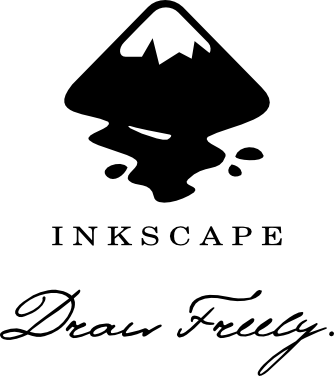
Inkscape is an amazing vector graphics editor. It is free and open source and works on a variety of platforms, including Linux, Windows and OSX. Inkscape replaces Corel Draw and Adobe Illustrator and can read their files, and is a first class citizen among these other editors.
Inkscape and Adobe Illustrator
Inkscape is a complete replacement for Adobe Illustrator. I regularly work with graphic artists who use Adobe Illustrator and I am able to open their .ai files, and edit them. The same, they are able to open my .svg Inkscape files and edit them. While there may be edge cases where some elements are different, for the vast majority of needs, everything ports back and forth nicely (including complex layouts and gradients).
Inkscape 1.1
Released on 2021-05-24, Inkscape 1.1 has several new features including:
- WebP native support (import, export)
- JPG export
- Optimized PNG export (using OptiPNG)
There are a host of other new features as well.
As of 2022 there is a 1.2 version of Inkscape available.
Exporting images with Inkscape
See more on exporting images with Inkscape
Inkscape on Linux (Debian)
There are a few ways to install Inkscape. I usually prefer apt, though with Inkscape I use an AppImage (as apt usually does not have the latest version) but there is also Flatpak for those who use it.
Using Testing or Unstable (Sid), the latest version of Inkscape is available through apt.
Inkscape install using AppImage
Install Inkscape from AppImage
This involves downloading a file, making it executable, and creating a menu link to that file:
- Download the AppImage latest version
- Move it to the directory of your choice (e.g., /home/username/software
- I prefer to copy and rename the file to
Inkscape.AppImageinstead of the long release filename, as that way the shortcuts do not have to change
- I prefer to copy and rename the file to
- Make that file executable
chmod +x /home/username/software/Inkscape.AppImage
- Create a desktop shortcut file (for LXDE) as follows:
- Note that this requires a Inkscape icon (80x80px) as well (download/resize from the web as desired)
[Desktop Entry]
Name=Inkscape
Comment=Inkscape
Exec=/home/username/software/Inkscape.AppImage
Icon=/home/username/software/inkscape-icon.png
Terminal=false
Type=Application
Categories=Graphics
Inkscape install using Flatpak
sudo apt install flatpak -y
sudo flatpak remote-add --if-not-exists flathub https://flathub.org/repo/flathub.flatpakrepo
sudo flatpak install flathub org.inkscape.Inkscape
sudo flatpak update -y
Adjust the shortcut to run flatpak run org.inkscape.Inkscape
Inkscape install using apt
sudo apt install inkscape
Inkscape on OSX
Unfortunately the mainstream OSX release runs on xQuartz which is slow and doesn't support the standard OSX keystrokes and menus. Plus the windowing is not flexible enough. The main branch has continued development while the idea is to get a native release working with Gtk 3, but it is unclear if or when that will take place.
For years I have used an old 2013 release from Valerio Aimale. There is now a 2017 release for Inkscape 0.92.2 but it doesn't run on OSX 10.01 (Yosemite), so I am unable to test or use.
While s_uv was working on a next version of OSX with Gtk integration (called OSX Menu, last updated 2017), it is still wrapped in xQuartz, with the same issues.
As of mid-2018 I no longer use OSX, so things may have changed since then.
Inkscape on Windows
- Latest version of Inkscape is available for Windows
Inkscape Features and Functionality
I use Inkscape as a drawing and illustrating tool and also for editing images in terms of compilations, extraction and svg-ification, logos, book covers, basically everything under the sun. As with any tool, getting efficient with Inkscape is a discovery process with a learning curve. As well, I happen upon a variety of features that continue to amaze, including:
- Barcode generation: > Extensions > Render > Bar Code
Inkscape supports extensions including:
- Inkscape Map Inkscape SVG files to HTML image map or coordinate list
- Inkscape Table Support